 My Account
My Account
The Sprocket My Account web part displays the current user's profile information, list of followed sites, and recent documents. The account information can be retrieved from Graph or SharePoint.
When your page is in Edit mode, click the ![]() icon, search for "Sprocket My Account", and select the Sprocket My Account web part from the results.
icon, search for "Sprocket My Account", and select the Sprocket My Account web part from the results.
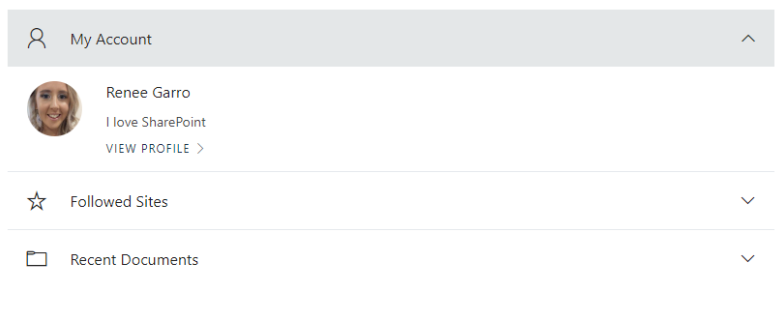
Features
- Display profile picture, name, and bio of current logged in user
- Link to view and edit their profile via delve
- Accordion style to show followed sites and recent documents
- Use Graph API or Search Service to populate data
Configurations
After you select the Sprocket My Account web part, click the Configure Web Part button or ![]() icon on the menu on the left of the web part to open the Configuration section on the right. In this section, you can perform the following configurations:
icon on the menu on the left of the web part to open the Configuration section on the right. In this section, you can perform the following configurations:
-
Configure the following in the Display Options section:
Field Description Show Title Click to enable title display of the web part. Show in Panel Click to enable display of items in panel. Maximum number of items Enter the maximum number of items that you want to include on a page. Columns Enter the number of columns. Show Command Bar Click to enable More Info button that directs you to the list of all items. -
In the Recent Documents section, click the drop-down list in Data Source field and select the source of data from the following list of items:
- Graph
- SharePoint
You need to login to respective accounts to retrieve the recent document list.
- Once all the required updates and configurations are performed, click Republish button to publish the page.
FAQs
1. What happens when I click one of the recent documents?
Upon click, the document is downloaded to your local computer.
2. How can I view my detailed account information?
You can click VIEW PROFILE link to navigate to the Microsoft account details page. You need to login to access the details page.