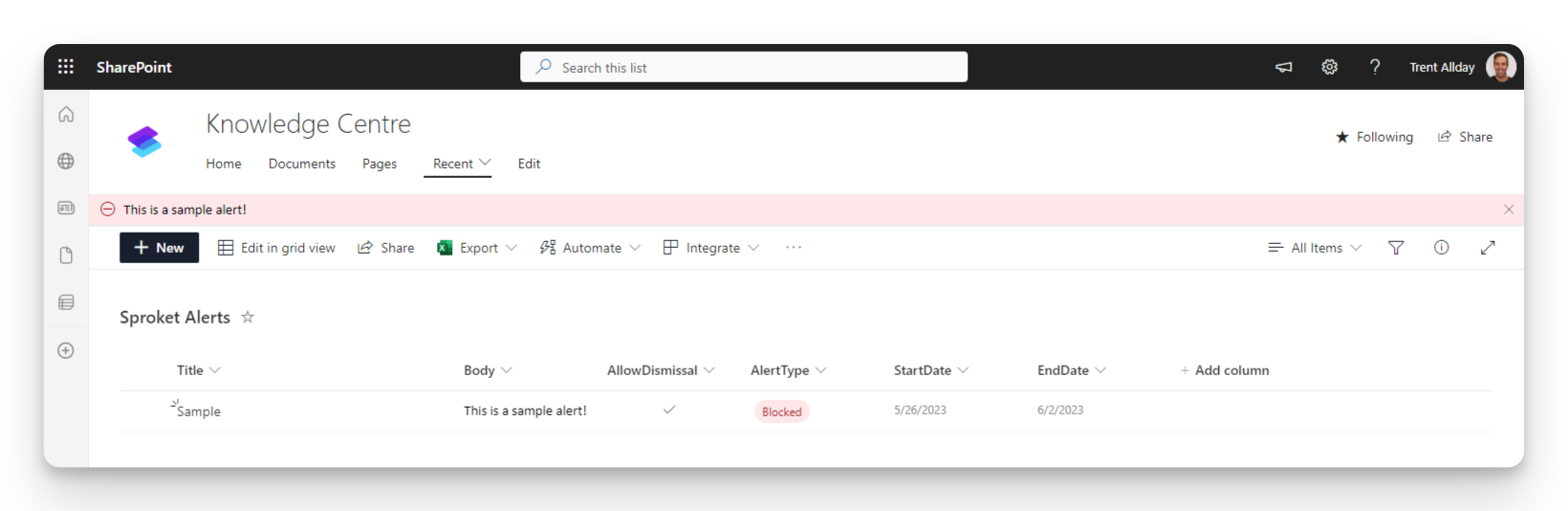Alerts
Display a message bar below the navigation bar on every page of your site. Other sites in your hub will inherit these settings and consequently show any alerts on all pages of those inherited sites.
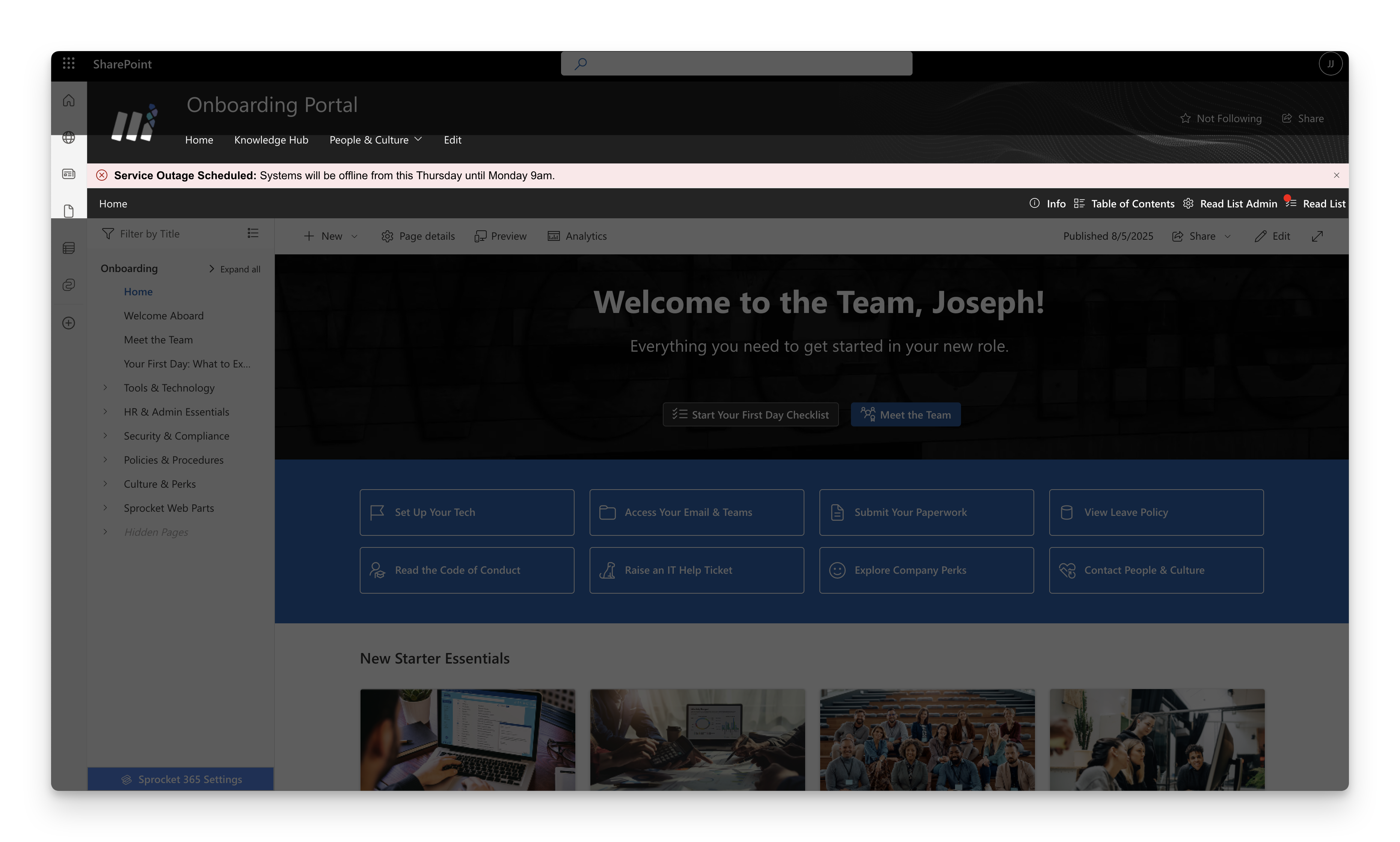
Quick Start Overview
tip
If you want to show an alert within the content of page you should consider the Alert Web Part
Features
- Alerts powered by Microsoft Lists
- Control color and alert type
- Format content using rich editor with ability to include hyperlinks
- Set Publish & Expiry dates
How do we enable alert?
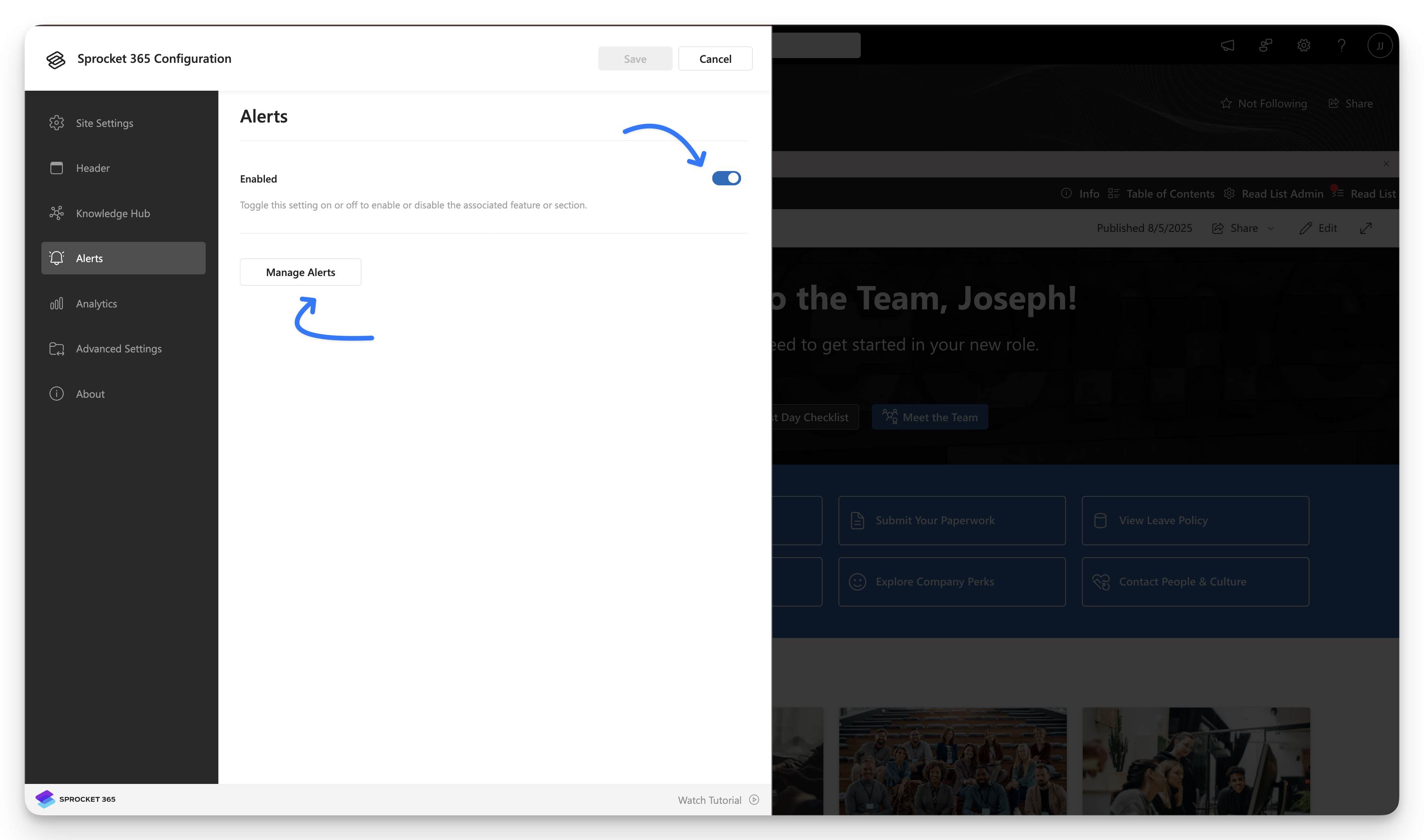
-
Ensure Alerts are enabled in the Sprocket configuration panel and click save.
-
Click the
Manage Alertsbutton to load the SharePoint list containing alerts -
Add any alerts you wish to the list specifying the appropriate start date and end dates. Alerts can be set to
AllowDismissalwhich allows your sites visitors to dismiss the alert once they have seen it.