Upgrading Sprocket via App Store
This article describes the process of upgrading your Sprocket version to the latest version using the Microsoft App Store.
Upgrading to the lastest version of Sprocket is as simple as navigating to your App Catalog and clicking upgrade. Use the steps below to upgrade.
Upgrading from Sprocket v5.x to v6.x? Be sure to follow this article first.
Upgrading from Sprocket v4.x to v5.x? Be sure to follow this article first.
Steps on this article do not apply to the Sprocket installations deployed via the 'Installing Sprocket to Individual Site Collections' guidance. If you do not see an existing deployment of Sprocket in the Global App Catalog, please contact support for guidance on the update process in your enterprise.
Upgrade Steps
Verifying your Sprocket Version
-
At the lower-left corner, click the Sprocket icon.
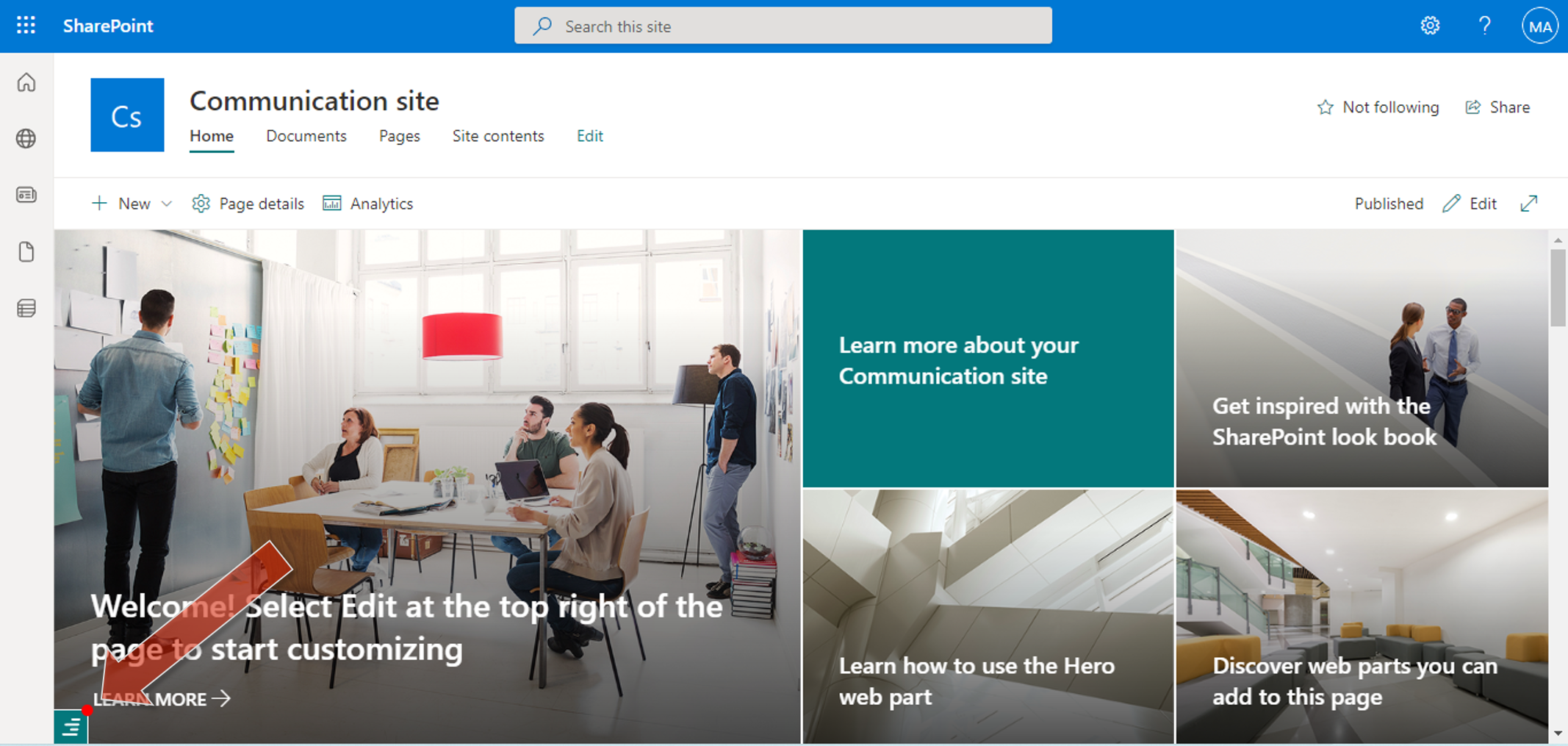
The Configuration pop-up is displayed.
-
Click the “About” tab. Your Sprocket subscription details are displayed.
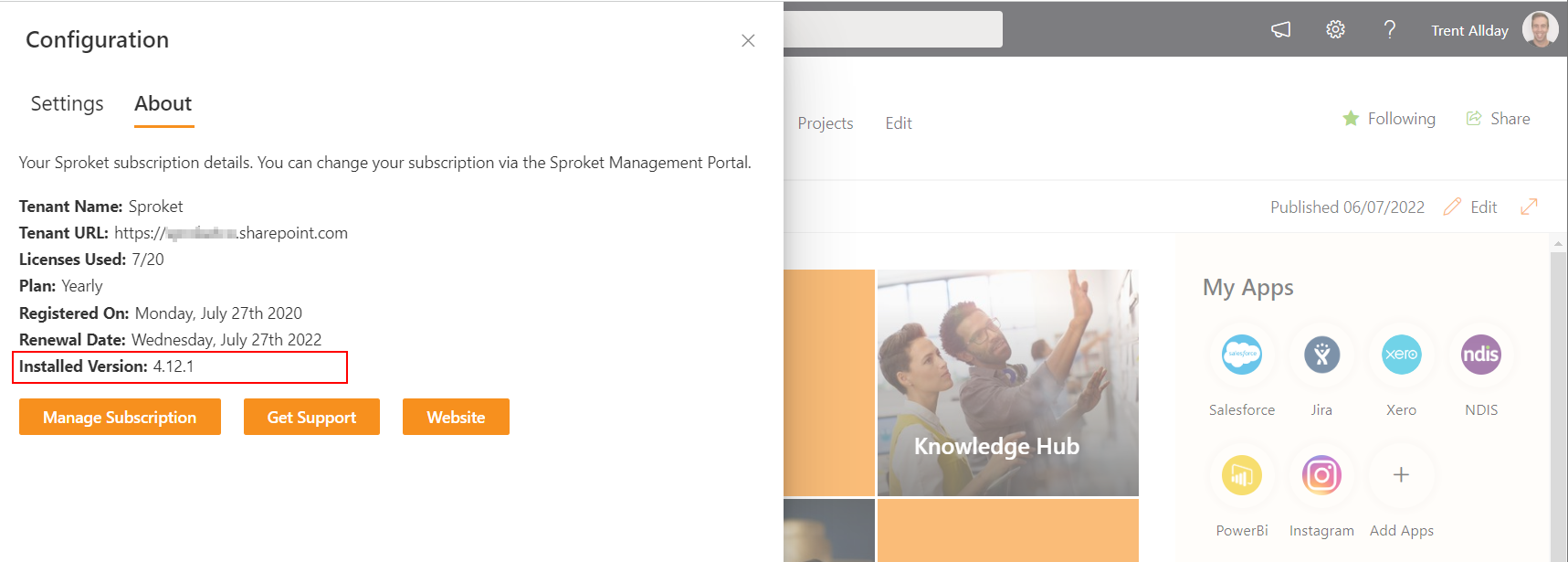
-
On the About tab, click “Manage Subscription”.
You are directed to the Microsoft login page. Upon successful log in, the Dashboard page is displayed.
The Dashboard page displays the details of your tenant's subscription to Sprocket.
noteThe Installation section on the Dashboard page displays the latest and your installed versions of Sprocket. You need to upgrade your Sprocket installation only if the latest version is newer than your installed version.
Obtaining the Installation File
-
Navigate to your SharePoint admin center using Microsoft credentials.
Your SharePoint Admin Center Home page is displayed.
-
Click the Navigation Menu on the left and from options, select More features.
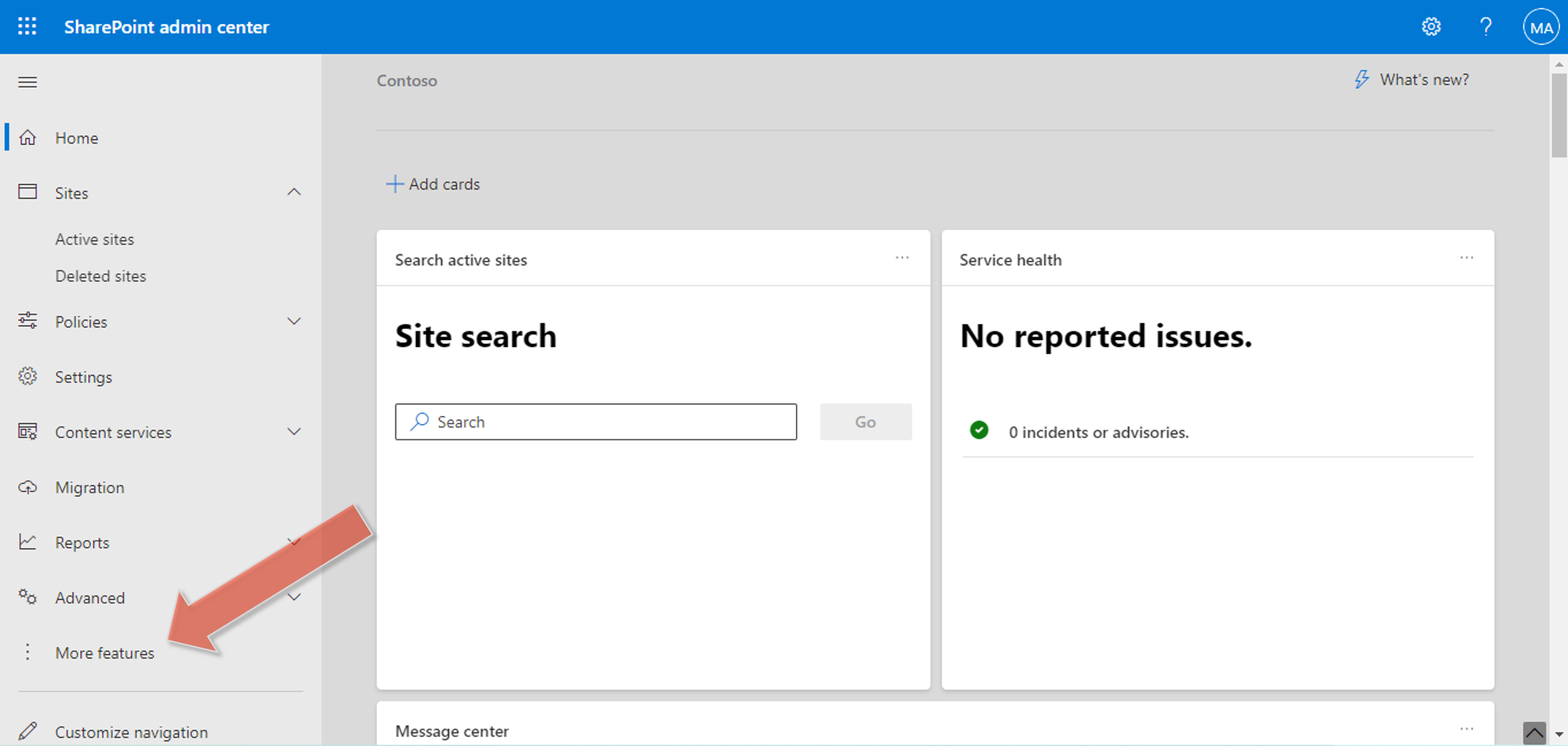
-
On the More features page, under Apps section, click Open:
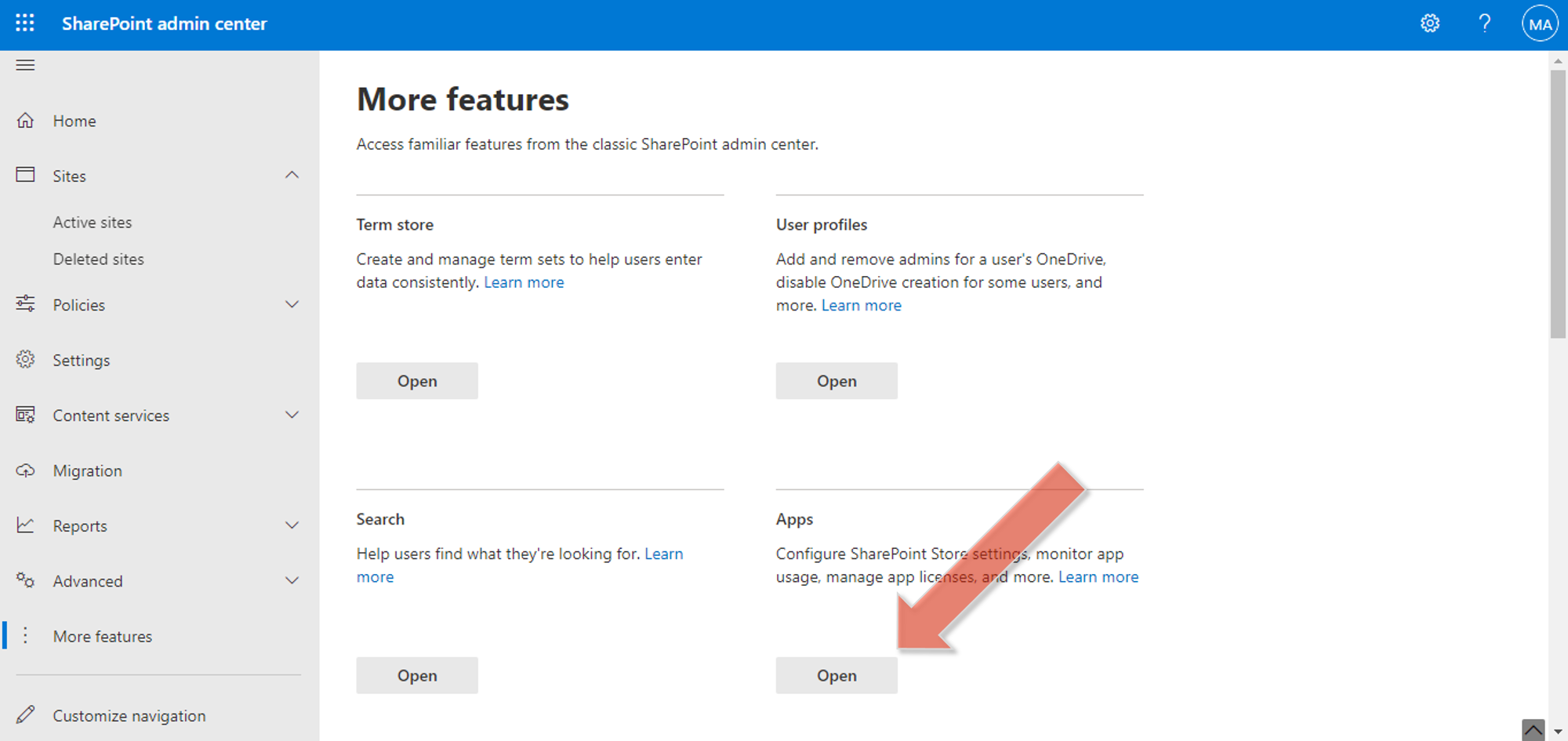
The Manage apps page is displayed. This page is your document library that displays the apps available in your tenants. From here, you can upload, enable, and manage your apps.
-
Find & Select Sprocket 365 in the table and click 'Upgrade'. Thats it.
Congratulations! you are now upgraded to the latest version of Sprocket.
After the installation, it may take up to 10 minutes to see the updates on your SharePoint site, due to SharePoint's caching techniques.