Installing Sprocket
This article describes the process of installing Sprocket on your tenants.
Install Sprocket via the Microsoft App Store
Prerequisites
- A global admin or SharePoint admin is capable of installing the application.
- The application's features function through APIs, and global admins have the authority to enable these APIs.
Installation Steps
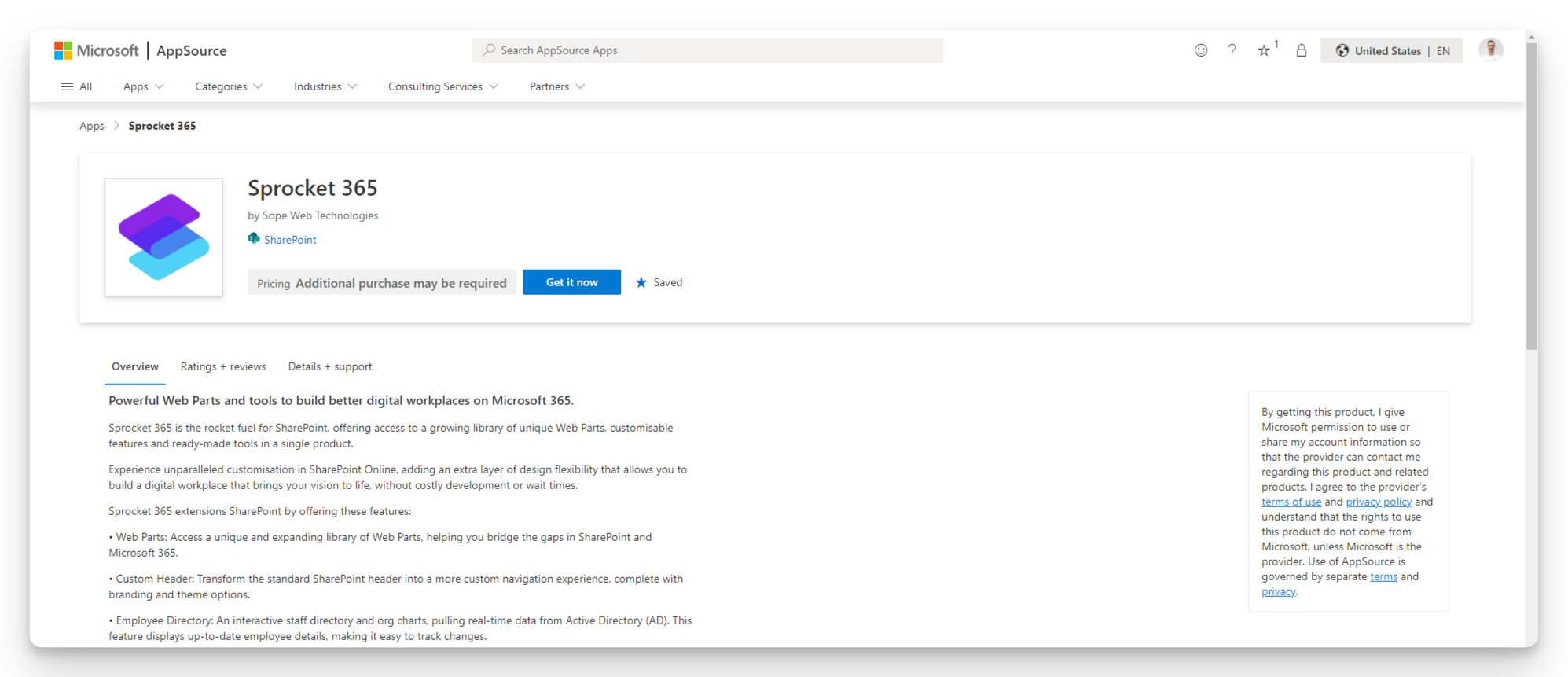
-
Click the 'Get it now' button
-
Click the 'Add to Apps site' button
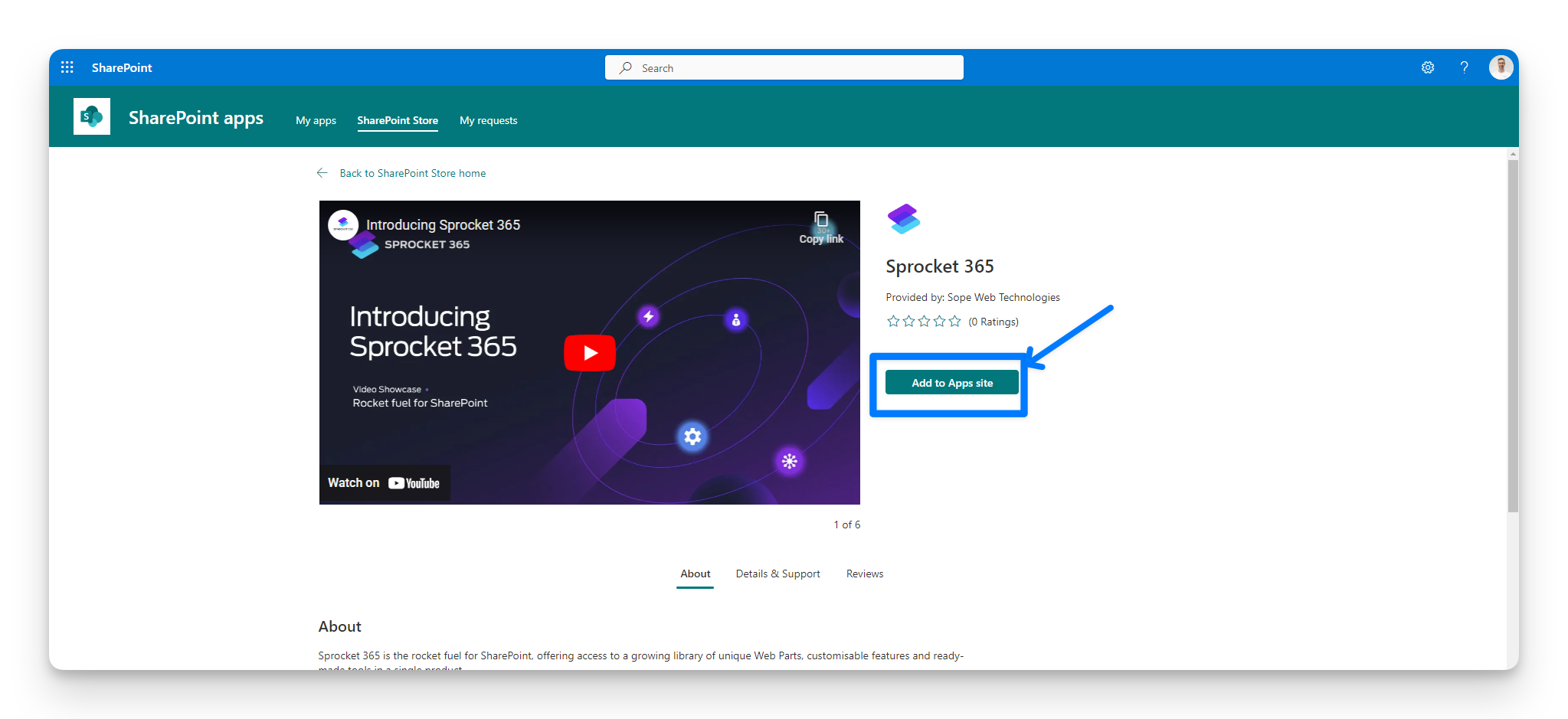
- A prompt screen with display to confirm you would like to install Sprocket. Click 'Add' button. This screen notifies you of the API access required for Sprocket to function correctly and asking if you would2 like Sproket to be enabled on all of your SharPoint sites within your tenant or only for ones that you enable. We recommend you leave the default value of 'Enable this app and add to all sites' enabled.
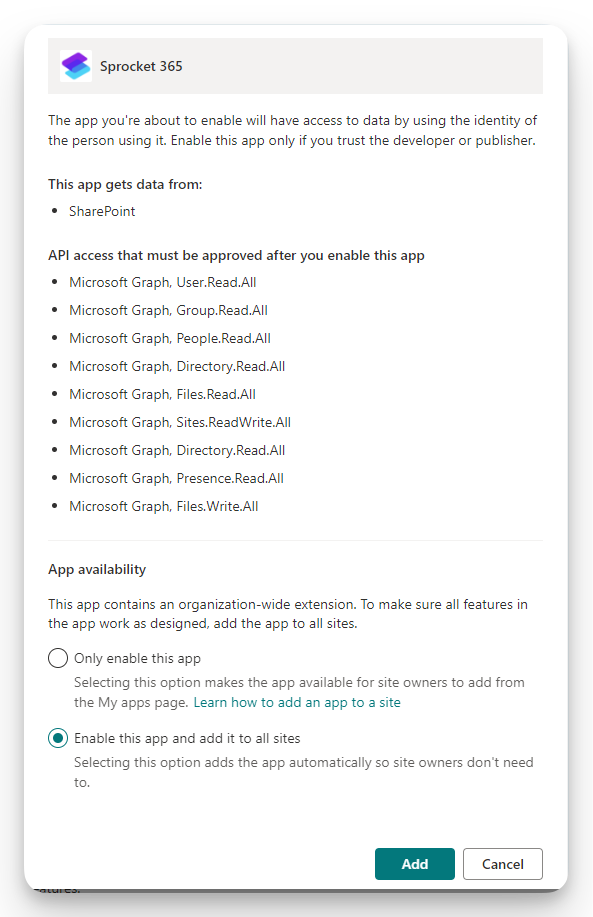
-
Another prompt will display requesting you approve the required APIs. Click 'Go to API access page'.
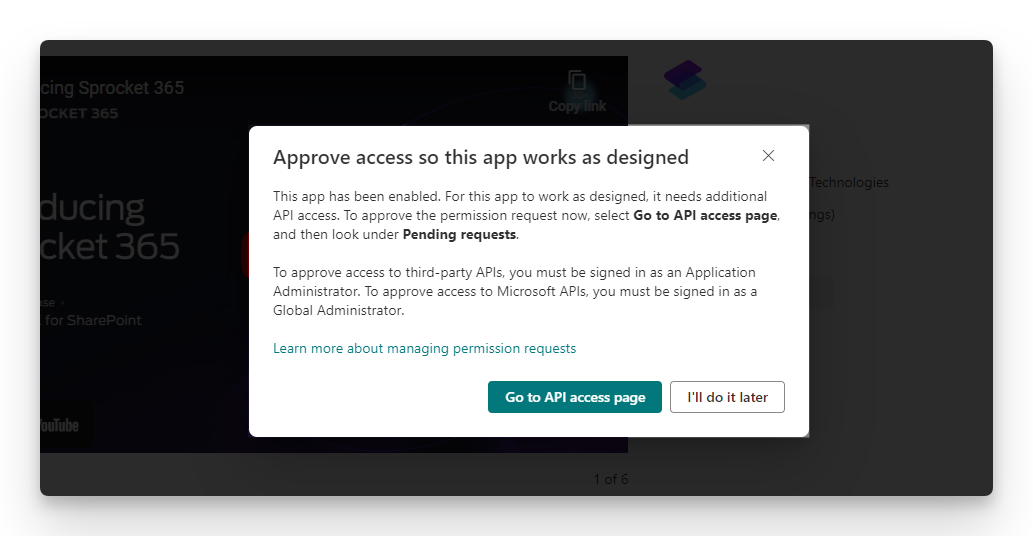
-
Approve each API row one at time by selecting the rows radio button and then hit approve.
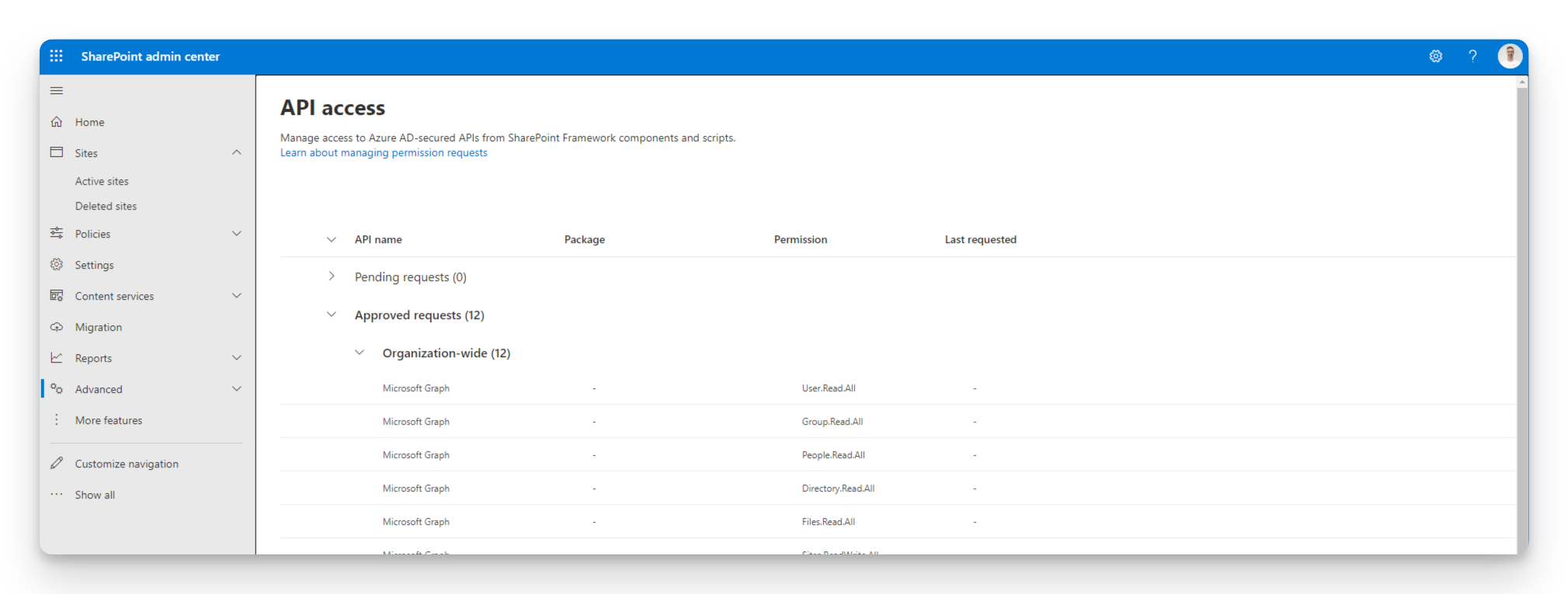
-
After the above steps are done you can navigate to your SharePoint site and start adding Sprocket web parts.
Watch the product tour video to get started.
Congratulations!, you have now installed Sprocket. Once installed you can see your Sprocket web parts when editing a SharePoint page. You will also see the Sprocket Settings icon in the bottom left corner of every page.
After the installation, it may take up to 10 minutes to see the Sprocket icon on your SharePoint site, due to SharePoint's caching techniques.